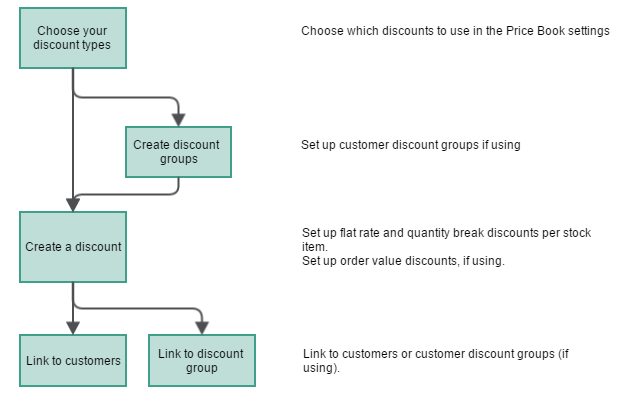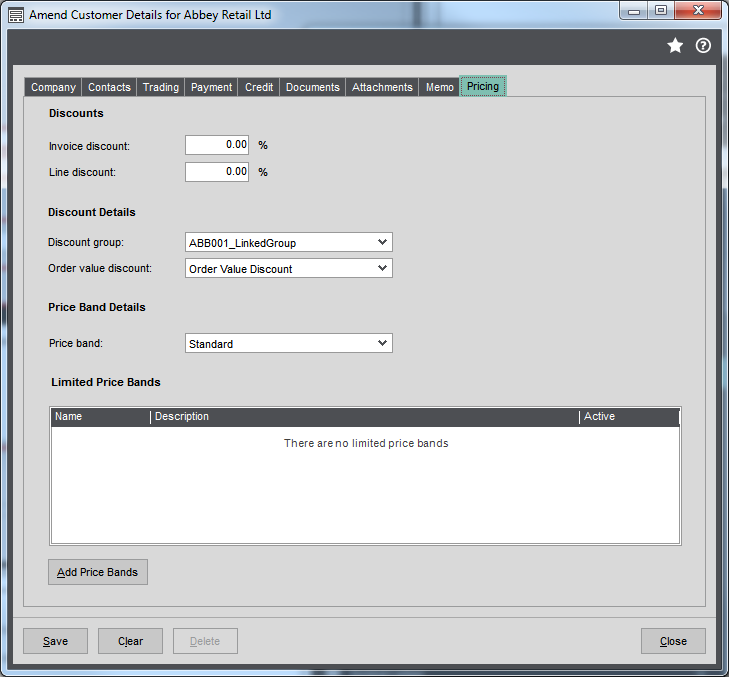This explains how to set discounts (or surcharges) for stock items and choose which discount (or surcharge) individual customers receive.
You can offer discounts to individual customers or to groups of customers. This is controlled by the Use customer discount groups option in the Price Book settings.
Discounts can also be applied to product groups, to individual stock items, and also to the value of an order or invoice.
Note: Invoice and Order items and free text items are not subject to price book discounts. However, they do attract the line discount specified on the customer's account.
Surcharges are established and maintained using the rules used for discounts but apply to item and product group discounts only. Surcharges override item, product or order or invoice value discounts.
Special price discounts such as limited price bands take precedence over all other discounts and even over surcharges.
The set up process
How to set up discounts
Flat rate stock item discounts
Use this to create discounts for individual stock items and apply them to selected customers.
- You have to set up discounts for each item.
- If all products of the same type have the same discounts, consider setting discounts up at product group level.
- You can create more than one discount for each stock item.
- You can set the discounts as a percentage (%), an amount, or a special price.
- All discounts must be linked to a customer account before they can be used.
- Set up the necessary discounts for each stock item. Use the Discounts for the Stock Item screen.
- Add relevant discounts to a customer account. Use the Link Discounts to Customer screen.
Quantity break discounts
These discounts are based on the quantity ordered.
- Quantity break discounts must be turned on in the Price Book settings This is selected by default.
- You can set the discounts as a percentage (%) for stock item or product group discounts. For stock item discounts, you can also set the discount as an amount or a special price.
- You can create more than one quantity based discount for a stock item, if you offer different discounts to different customers.
- All discounts must be linked to a customer account before they can be used.
- Quantity break discounts can be set for individual stock items and product groups.
- You can also set a quantity break as a surcharge instead of a discount.
-
Make sure you've selected Use Quantity based discounts in the Price Book Settings.
This adds options for Quantity break discounts when you add a discount.
- Set up the necessary discounts for each stock item or product group. Use the Discounts for Stock Item or Discounts for Product group screens.
- Enter the number of items that define the quantity break in Quantity Of or More Than.
- Enter a discount Value (or Price) for each quantity break.
- Use the Modifier to choose whether the value (for percentage or amount) is applied as a Discount or a Surcharge.
- Add relevant discounts to a customer account. Use the Link Discounts to Customer screen.
Product group discounts
Use product group discounts if you have the same discounts for all items in a product group.
- Product group discounts must be turned on in the Price Book settings This is selected by default.
- You can only set percentage (%) discounts.
- You can create more than one discount, if you offer different discounts to different customers.
- You can create discounts for product groups and individual items. Make sure you don't incorrectly set discounts for the same item more than once.
- You can create both flat rate and quantity based discounts for product groups.
- All discounts must be linked to a customer account before they can be used.
- Make sure you've selected Use Product Group Discounts in the Price Book settings.
- Set up the necessary discounts for each product group. Use the Discounts for the Product Group screen.
- Add the discount value.
- For quantity break discounts, add the discount value for each quantity.
- Add relevant discounts to a customer account. Use the Link Discounts to Customer screen.
Invoice and order value discounts
These discounts are based on the total value on an order or invoice. This is the total net value of the order or invoice after any stock item or line discounts have been taken into account.
- The total net value of an order or invoice must be more than the amount specified for the discount to be applied.
- The net value of the order or invoice is used to determine whether a discount should be applied.
- If the order or invoice qualifies for a value discount, you can choose whether to apply it when you save the order or invoice.
- Make sure you've selected Use Invoice and Order Value Discounts in the Price Book settings. This is selected by default.
- Set up the value discount bands. Use the Invoice and Order Value Discounts screen.
- Add relevant discounts to a customer account. Use the Link Discounts to Customer screen.
Customer discount groups
Use customer discount groups if you use the same discounts for groups of your customers.
- Once turned on, you have to use customer discount groups for all customers. You can't link discounts to individual customers.
- A customer can only belong to one discount group.
- Once a customer is added to a new discount group, they're automatically removed from an existing one (if applicable).
- Before you can delete a discount group, you must remove all the customers first.
- Make sure you've selected Use Customer Discount Groups in the Price Book settings. This is selected by default.
- Create your customer discount groups. Use the Customer Discount Groups screen.
- Add customers to the discount group. Select Link to customers from Customer Discount Groups screen or use the Link Customer to Group screen.
- Link the discount groups to the relevant discounts. Select Link to discounts from Customer Discount Groups screen or use the Link Discounts to Group screen.
- Add any value discounts to the relevant customer discount groups. Use the Link Customers to Invoice and Order Value Discounts screen.
Invoice, order and line discounts
These are set on the customer account and are applied to every order or invoice for the customer. The line and order or invoice discounts are applied differently depending on the discount options set for individual stock items. For example, a special price discount set on the stock item overrides any line or order or invoice discounts set on the customer account.
Foreign currency discounts
You can also set foreign currency discounts for stock items if your discount is an amount or special price. You'll need to do this if you offer these discounts to a customer using a currency price band.
Once set up, the discount is only applied to an order or invoice when both:
- The customer uses the same currency as the discount.
- The customer is linked to the discount.
- Create a discount - stock item or product group.
-
Choose an Amount or Special Price discount.
- Link the customer to the discount.
Tips
If you never want to use a certain type of discount, then you can turn them off in the Price Book Settings. This makes sure that these can't be created by mistake.
All discounts are selected by default.
If you want to set up and apply discounts to individual customers rather than create customer discount groups, you'll need to turn off Use customer discount groups in the Price Book Settings.
You can remove a customer from a discount at any time. This will only affect the discounts offered on new orders or invoices. Existing orders or invoices will remain unaffected.
You can do this from the Amend Customer Account screen or from the Link Customers to Discount and Link Customers to Discount Groups screens.
You can delete a discount at any time. This will only affect new orders or invoices. Existing orders or invoices are not affected.
To do this:
- Remove all customers linked to the discount.
- Remove the discount.
Check your discounts
Now you've set up your discounts, you might want to check:
- Are the total discounts more than the selling price for any items?
Use the Validate Price Book screen to check whether you are making enough profit, your selling prices are more than the cost price and there aren't any discounts that result in a negative selling price.
You can run this at any time. Sage 200 prompts you check when you change any prices or discounts. Two reports are produced if any of your prices fail the checks.